Find the answers you’re lookin for by using the search box below.
Popular searches: Solidsport Broadcast App, Wie übertrage ich meinen Sport, Aufzeichnungen zusammenführen
Designing your channel
Make your channel more personalized
Your logo and header
The first thing you want to start with is fixing your logo and your header, since it’s the first thing your viewers will see and recognize.
The picture of your logo should have the size 432×432 Pixel.
Your header should have the size 1440×350 Pixel.
Once you have your logo and header with the right sizes, you can upload them directly on the start page on the channel by clicking on the camera icons.
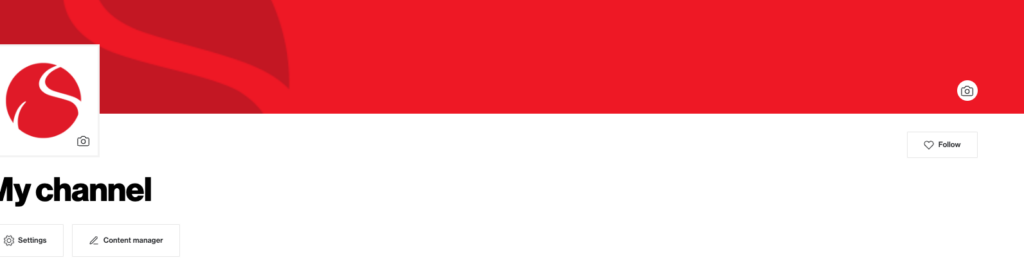
Thumbnails for your games and livestreams
A lot of teams and tournaments like to have their own design on the thumbnails for their games and live streams. You can change the standard thumbnail (see the picture) for one of your choice. Down below we show you how to do it.

To add a good and unique thumbnail for your games/events and replays, follow these steps:
Go to the admin dashboard (settings-advanced settings) of your channel and then Settings > Image Archive > Add your images here, then go to Settings > Channel > Player here you can choose what picture from the image archive you want to use as a thumbnail.
The thumbnail size should be 1920×1080 Pixel

